As a computer user, many time you encountered a situation to hide a file/folder from your PC/Laptop. The very common method to hide any file/folder from a PC is by changing the attribute of the file to hidden. The issue with this method is that, If anyone goes to folder option and then select the option "Show Hidden files and Folder", then all the files which have the hidden attribute will be shown to him. To solve that issue, we can use the Attrib command in CMD (Command Prompt) through which any file or folder can be hidden and no one will be able to make that file appear except the one who is hiding it.
But before going on further, Let me give you very basic definition of CMD (Command Prompt) .CMD is feature in windows operating system through which we can perform our task by typing command instead of using Graphical Interface. So Instead of opening a folder by double clicking it, we can open that folder by typing command in CMD. Similarly, a folder or file can be hidden through CMD by typing a single command which is called "Attrib Command".
Below are the Steps through which you can hide any file/folder by using CMD (Command Prompt).
Steps to Hide File/Folder Using CMD:
1-Navigate to the drive, which contain the folder/file to be hidden.
(In my case it is D drive)
3-Now If the folder/file which has to be hidden is directly in that drive then just note down the folder/file name you want to hide
4-But If the folder/file is in any folder/sub folder then go that folder, note down the file/folder name which you want to hide and copy the Address from the Address Bar.
(In my case my file which is to be hidden is a video named “1” and it is in the folder “Extra Stuff”).
5-Go to Start Menu and In Search bar type "CMD" .
6- Now If the folder/file which has to be hidden is directly in that drive then type the drive name which contains the folder/file to be hidden and then type colon.
Like D:
7-Hit Enter and then type Attrib +s +h file/folder name (Replace File/folder name with your file/folder name, Remember to hide a file,you should also have to specify its extension.)
8- If the folder/file is in any folder/sub folder of the drive, then write Attrib and after that put double commas ( “ ) and inside that double commas paste the address you have copied recently like :
Attrib +s +h “address\filename.extension
In my case address is “D:\Extra Stuff” and my filename with extension is “1.mp4” so my CMD command will be "Attrib +s +h “D:\Extra Stuff\1.mp4”. After doing this process hit enter.
8-Congo ! Your file has been hidden
9-To make file visible, again go to CMD and type Atrrib but this time instead of plus symbol use Dash Symobol (-) e.g Attrib -s -h Path/filename.

10-Your file is now visible

So this was a very easy method to hide a folder or a file by using Attrib Command in CMD.If there still some problem then feel free to comment, I will try to answer the question regarding this for sure!
And finally give me one favor. I have done so much hard work to write this article so you have to share this article with your friends, family etc to spread the knowledge.








![Top 10 Youngest Bloggers of Pakistan [2016]](https://blogger.googleusercontent.com/img/b/R29vZ2xl/AVvXsEhkuM426kZ1zDgO9edfUuDFpAGjaHKxKZ7qgoyopCvSFrtC7oQ_JvgsMfJ6xO34RN-UTjNANujbeLSnH7hEkV6PlP2RhYUkiYsmiAvqgkoY6It0rPTi2ZWW_v__IqsutUxl631MGOUd6_s/w680/11.png)


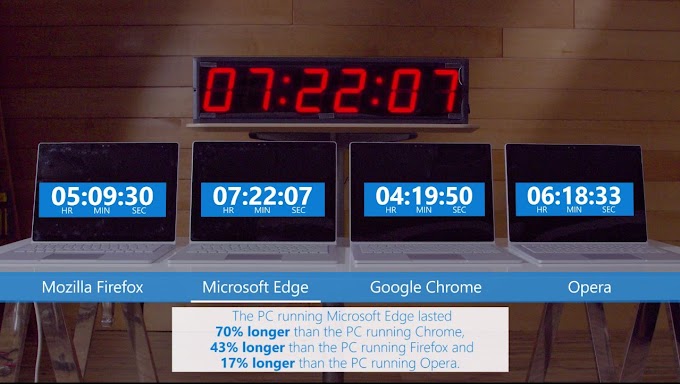

0 Comments